Written on Friday, April 09, 2010 by KayChink
![[100409]iphoneos4 [100409]iphoneos4](http://lh3.ggpht.com/_H3YNqb7GXDY/S8BM5kjMbiI/AAAAAAAAAxI/AViKj7wgxsE/%5B100409%5Diphoneos4_thumb%5B8%5D.jpg?imgmax=800)
Apple is back with the latest big revision of the OS that powers the iPhone, iPod touch and iPad. iPhone OS 4 is shipping this summer (iPad in the fall), and the developer preview will be out today. iPhone 3GS and new-gen iPod touch will get all the features, but some features won't make it to the iPhone 3G, original iPhone, and older iPod touches.
In addition, iPhone 4.0 boasts more than 100 new user features, such as playlist creation, 5x digital zoom in the camera app, tap-to-focus for video, auto photo-geotagging, the addition of Places functionality, the ability to change the Home screen wallpaper, improved spell-checking, and support for Bluetooth keyboards. Many of the features added are already available on the iPad, which currently runs iPhone OS 3.2.
1. Multitasking
The biggest new feature is multitasking, which Apple says is going to be the "best" implementation in the smartphone space, though it's obviously not the first. App switching is activated by double tapping the home button, which pulls up a "dock" of currently running apps, and Apple claims it can do this without hurting battery life or performance for the front app.
2. Folders
You’ll be able to stash apps in folders in iPhone 4.0
To tackle the problem of having too many apps on your phone, Apple is introducing Folders in the iPhone 4.0 update. “As people are downloading more and more apps, they have to keep flicking from page to page,” Jobs said. “They want a way to organize [apps] and find them, and Folders fits the bill.”
3. Mail
Apple has overhauled the Mail application for iPhone 4.0, adding support for a number of features, including a unified inbox that allows you to see all incoming mail from multiple accounts. You can also quickly jump between inboxes for multiple accounts. In addition, Mail also now supports more than one Exchange account at a time, and you can also organize by thread.
Attachments are enhanced as well: you can now tap files attached (.doc, .pdf ect) to e-mail messages to open them in a separate application, including third-party apps.
4. iBooks on iPhone
In another borrowed feature from the iPad, Apple will make its iBooks e-reader available to the iPhone in iPhone OS 4.0. The iPhone offering will be a smaller version of the iPad app, but it allows for the same features, including purchasing from Apple’s iBookstore. And you’ll also be able to sync your place and bookmarks between multiple devices—leave off reading a book on your iPad, and you can start reading it in the same place on your iPhone.
5. Enterprise features
iPhone 4.0 has added new features for business users. At the top of the list is better data protection: all e-mail, including attachments, can be encrypted with your PIN code. And Apple will make encryption APIs available to third-party developers, allowing them to do the same with data stored in their apps.
Apple also plans to roll out improvements for mobile device management for companies that deploy large numbers of iPhones. Companies can now wirelessly distribute applications anywhere in the world from their own servers.
6. Game Center
Billed as a “developer preview” in iPhone OS 4, Apple announced a social-gaming network called Game Center, which seems poised to compete with services such as Xbox Live and the PlayStation Network. You’ll be able to invite friends, participate in online matchmaking, compete in leaderboards, earn achievements, and more. While available first to developers—presumably so they can integrate the functionality in their apps—Game Center will roll out to end users later this year.
7. iAd
As was widely rumored, Apple announced its own built-in advertising system for the iPhone OS, iAd. Developers to incorporate ads into their application and use both video and interactive elements without taking users out of the current application. And the system is built entirely on Adobe Flash HTML5.
“It’s all about helping our developers make money through advertising so they can keep their free apps free,” said Jobs.
RECAP

Written on Sunday, April 04, 2010 by KayChink
The Apple iPad. The name is a killing word -- more than a product -- it's a statement, an idea, and potentially a prime mover in the world of consumer electronics. Before iPad it was called the Apple Tablet, the Slate, Canvas, and a handful of other guesses -- but what was little more than rumor and speculation for nearly ten years is now very much a reality. Announced on January 27th to a middling response, Apple has been readying itself for what could be the most significant product launch in its history; the making (or breaking) of an entirely new class of computer for the company.
Hardware
Industrial design

The bulk of its surface is taken up by a 9.7-inch, 1024 x 768, capacitive, multitouch LED-backlit display surrounded by a glossy black bezel that some will say is too wide but, in practice, is an important design consideration that prevents the touchscreen from being inadvertently activated when handled. There's only Apple's signature "home" button to interact with, and the back of the device is a dutifully simple piece of curved aluminum. Like most Apple products, it's a beauty to behold, but it's not exactly notable for design flourishes; simply put, it's good looking but not terribly exciting.
The iPad does house a few other components you should be aware of: a volume rocker and screen position lock (which forces the device to remain in landscape or portrait mode) on the upper right hand side, a power / sleep button and headphone jack on either side of its top edge, and Apple's famous 30-pin dock connector alongside a single thin speaker on the bottom of the unit. There is nothing outwardly notable about the buttons or layout on the iPad -- if you've used an iPod touch or iPhone, you'll find yourself right at home... and that's exactly how Apple wants it.

Internals
As you probably know by now, the iPad packs Apple's custom, PA Semi-designed 1GHz A4 system-on-a-chip -- a single Cortex A8 core coupled with a PowerVR SGX GPU.

Display

As we mentioned at the start of the review, the iPad is all about its screen, and Apple's 9.7-inch LED backlit IPS display does not disappoint. Colors on the screen are vibrant and saturated, while blacks feel true and deep. The iPad can be cranked up to an almost painful brightness, but also handles lower settings well -- that's especially important for readers (they even include a brightness control inside of iBooks).
Other hardware

For the most part, there's not much else to say about the iPad when it comes to its physical attributes. The home button is your only point of hardware interaction with the software, though you have those volume controls and rotation lock switch. The speaker actually does a rather impressive job of outputting clean, well balanced sound given its size, but let's be honest -- you're not going to be using this as your party sound system. The 30-pin connector is standard issue for Apple's mobile products, but we have to take serious issue with the lack of a USB port or SD card reader. The company offers both of these as an accessory as a means to transfer photos and video onto the device, but it seems like such a glaring oversight to not have built these in that it bears mentioning.
Software
Operating system / User interface

By now you should know that the iPad's interface is nearly identical in every way to the iPhone or iPod touch UI. The reason for that is obvious: it's built on the same operating system, a derivation of OS X for mobile devices. As far as actual navigation on the device goes, it really is exactly like the iPhone. You have pages and pages made up of grids of icons, a dock for your favorite apps (up to six, mind you), and a persistent status bar which displays the time and other information. In our opinion Apple has missed a huge opportunity to open up the "desktop" space on the iPad and allow for micro-apps or widgets on these screens. On the iPad there isn't really a single glanceable piece of information you can get at beyond the time and WiFi status -- and using all of that gorgeous screen real estate just to display a widely spaced grid of icons is not only a waste, but just kind of looks silly. In truth, if Apple's developers believe that it's not helpful to give people more than a single thing to look at at one time, they're not only wrong, but they're contradicting years of improvements to the company's desktop OS. That said, thereare a few new components present in the iPad UI which shows that Apple has put some effort into expanding the language of this OS.
Before we talk about the overall feel of using this device, we wanted to break down those new elements:
- Pop-overs (modals): Windows which pop up and hover above the content you're interacting with, used to excellent effect within the iPod app for displaying track listings when you touch an album, or getting information on books or music to purchase in the iBookstore and iTunes. These modals have their own navigation and points of interaction separate from the main content you're working with.
- Split screens: Exactly what it sounds like. Apple is using all that big real estate to break up what would have been multiple pages on an iPhone, dividing up the content into segments of the same screen. In the mail app, that means you can look at the list of your emails while keeping a message in view, or keep your multi-page work in Keynote available to you even when editing (think how Preview handles a folder of images).
- Tap-and-hold: Now, this is present in some places on the iPhone, but Apple has really expanded its use with the iPad, offering lots of situations where a long press gets you deeper, contextual interactivity and functionality. We're big fans of this gesture on other devices (hello, Android), and it's nice to see Apple putting it to better use within the iPad's UI. We hope this trend continues throughout the company's mobile OSs.
- Contextual menus: While tap-and-hold gets you some options for context-specific menus, the iPad interface is littered with other single tap buttons that pop open those same kind of options. The shift certainly seems to be towards these transient menus as opposed to paging through screens like we're used to on the iPhone.
- Toolbar drop-downs: Apple hammered on toolbar items with previous iterations of the iPhone OS, but on the iPad, toolbars aren't just links to deeper pages -- they're self-contained menus, often with lots of levels and options for tweaking the work you're doing. They are literally all over the iPad.
- Tabs (or Cover Flow) everywhere: You know how Safari handles multiple pages? Well that behavior is used throughout the iPad to navigate through files or lists of options. In Safari, as in other apps, the content is presented as a grid, while elsewhere it's a scrollable list akin to Mobile Safari's present use (or webOS cards).
- Nearly full-sized virtual keyboards: In portrait mode, we were able to tap out some messages using our thumbs, but we mostly did single finger typing. On the other hand, the landscape keyboard is big and totally usable. In fact, we were surprised at how quickly and accurately we could bang out emails on it.
To put a point on the iPad's UI and the user experience: there is no question that Apple has created an engaging, simple, and surprisingly powerful platform for this device. For many of the applications -- especially some of the third party titles starting to trickle out -- the stuff people are coming up with is insanely clever, just plain cool, or both.
For many consumers, it will be easy enough to accomplish much of what you would with a netbook or laptop on the iPad, and yet other experiences will extend far beyond what you would do on a typical computer. It's not a laptop replacement, and this OS can't do everything a laptop can do -- but maybe it doesn't have to.
Feeling itchiness on your palms? check out chinkostore.blogspot.com and make your orders now! Prices are the lowest available in the market right now! ;)

![[100409]iphoneos4 [100409]iphoneos4](http://lh3.ggpht.com/_H3YNqb7GXDY/S8BM5kjMbiI/AAAAAAAAAxI/AViKj7wgxsE/%5B100409%5Diphoneos4_thumb%5B8%5D.jpg?imgmax=800)
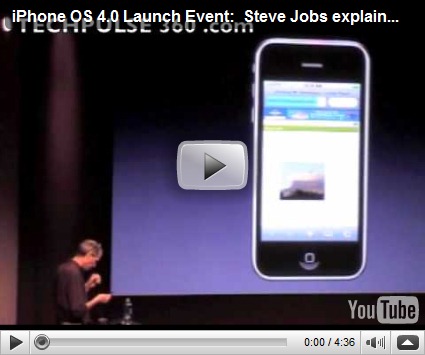

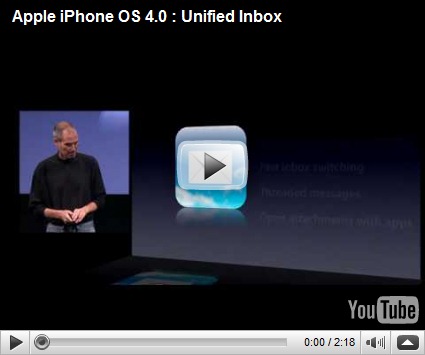
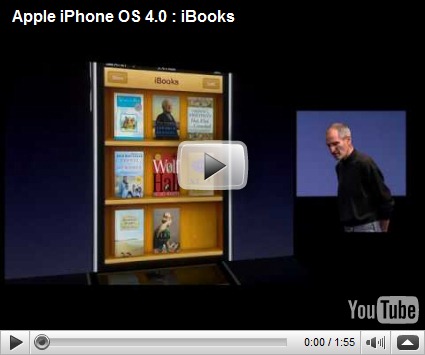

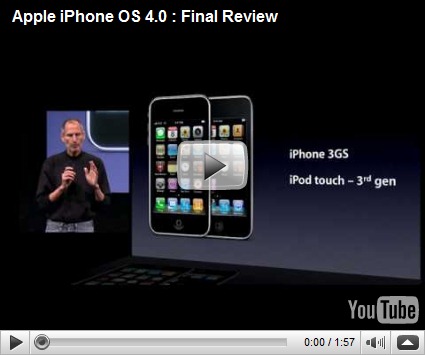



















 RSS Feed (xml)
RSS Feed (xml)